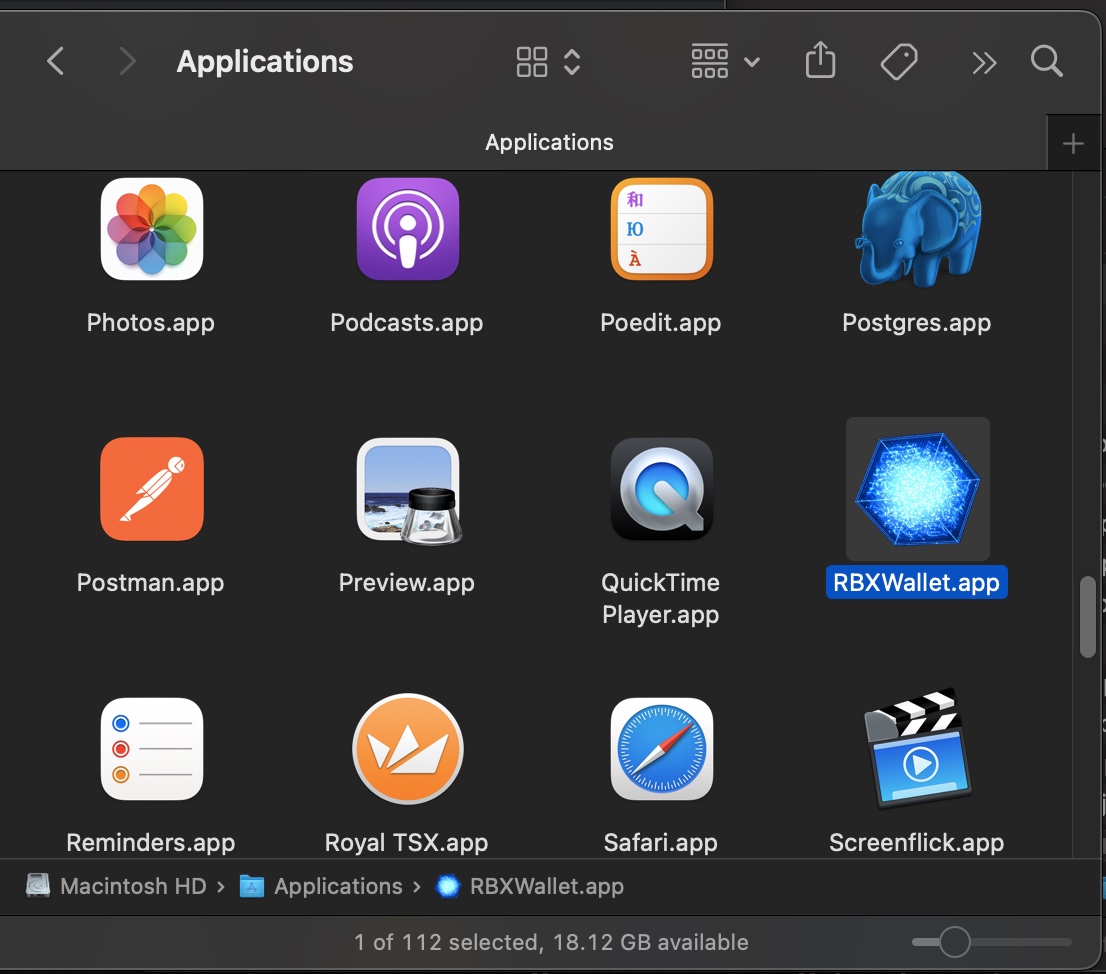GUI Download & Installation Instructions
This is the download and install instructions for the RBXWallet GUI.
Video Tutorial
As of April 2, 2023, 12,000 RBX is the minimum assurance requirement for validating.
Downloading
Visit this Github Link to download the latest install files. Scroll to the bottom of the page and choose the appropriate file.
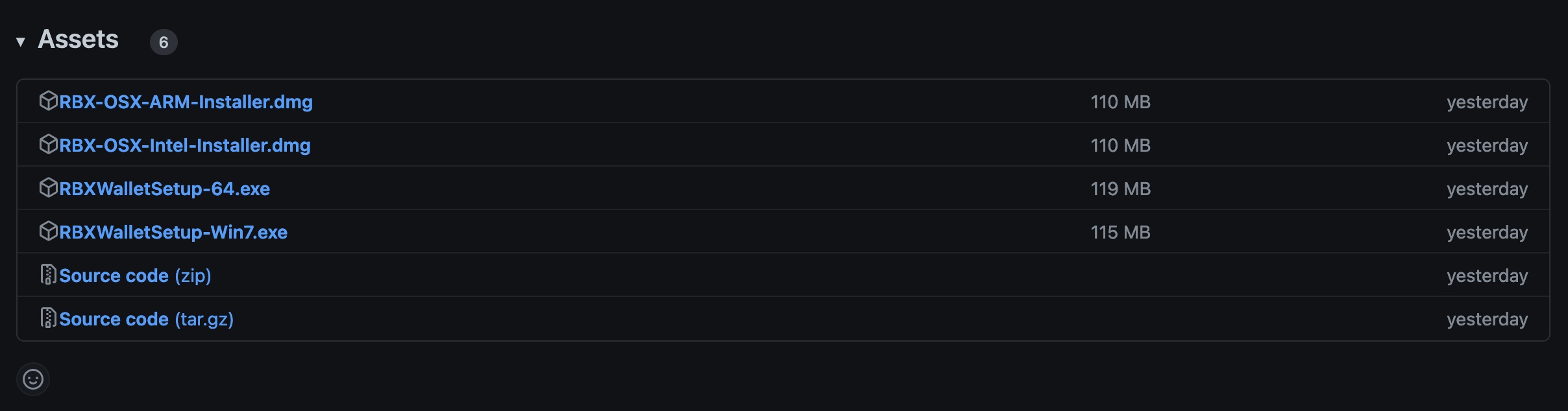
Windows
Download the file named
RBXWalletSetup-64.exefor windows 8, 10, & 11. For Windows 7, downloadRBXWalletSetup-Win7.exe
MacOS
Download the file named
RBX-OSX-Intel-Installer.dmgfor Intel mac orRBX-OSX-ARM-Installer.dmgfor ARM (M1/M2) Macs.
Installing
Once downloaded (likely to your Downloads folder) you'll need to run the installer. The process is different between Windows and MacOS.
Windows
- Double click the installer file. If prompted with an
Unknown Publisherwindow, clickYesorContinue. Note: this prompt varies depending on the version of your Windows. You may see a box that has a link readingMore Info. If so, click that link to see aRun Anywaybutton.
If the installer doesn't launch at all, try right clicking on the icon and choose
Run as administrator.
- Follow the prompts by clicking
Nextfollowed byInstall.
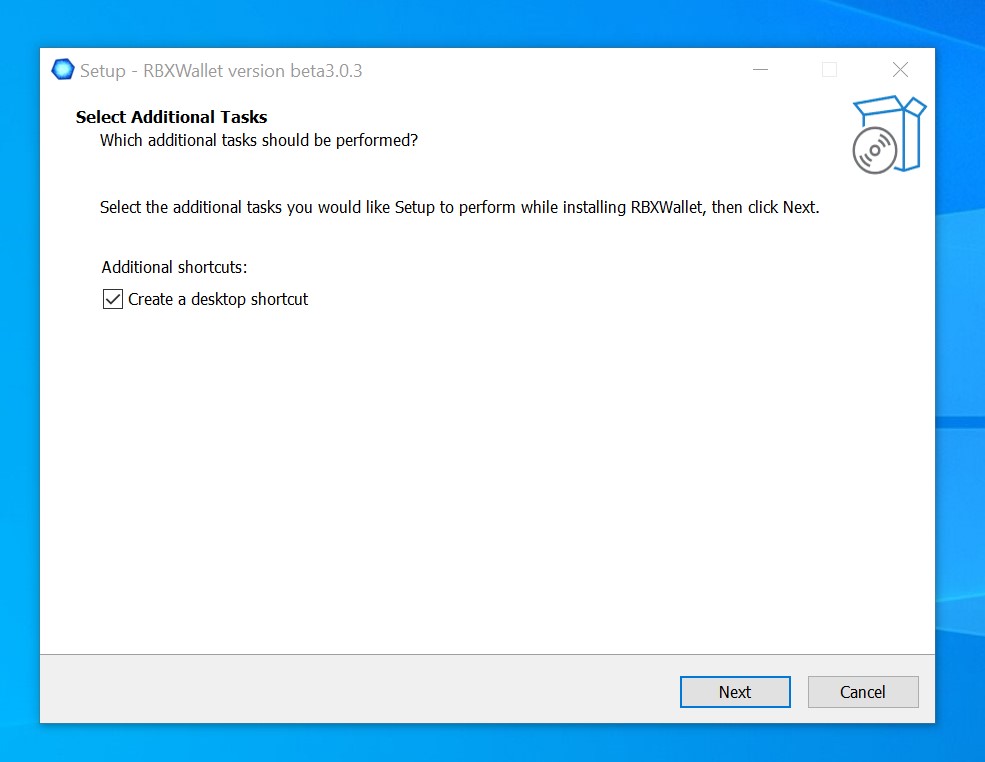
- Once the progress bar finishes, you can click
Finishto automatically run the wallet.
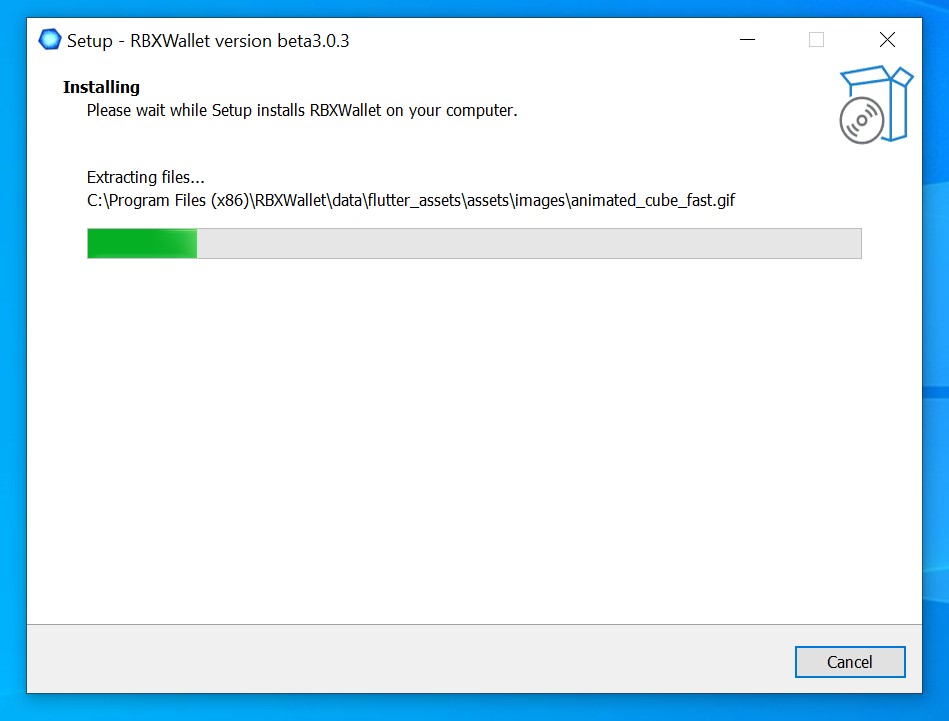
- For subsequent launches of the wallet, you will find an icon on your desktop, start menu, and it can be ran from the installed location (
C:\Program Files (x86)\RBXWallet\RBXWallet.exe).
If you are having trouble running it, try right clicking on the icon and choose
Run as administrator.
Windows 11 Enterprise
On some versions of windows, you may run into permission problems with the core CLI launching the API. To solve this issue you'll want to set both the GUI and the CLI to run as adminstrator:
Navigate to
C:\Program Files (x87)\RBXWallet\Right click on
RBXWallet.exeand choosePropertiesIf you don't see
RBXWallet.exeit's likely because you don't have extensions visible on your machine. Instead, just look forRBXWallet.Go to the compatability tab and click
Change settings for all usersEnable the checkbox for
Run this program as administratorand click OK, and then OK again.Navigate into the
RBXCorefolder and repeat the same step forReserveBlockCore.exeIf you don't have hidden files enabled, you will see three files called
ReserveBlockCore. You'll want to use the one that has the RBX cube icon.Then launch the GUI as normal and everything should work as expected.
MacOS
Double click the installer file which will open a window in the bottom left corner of your screen.
Drag the
RBXWalletapplication into theApplicationsfolder in the window.
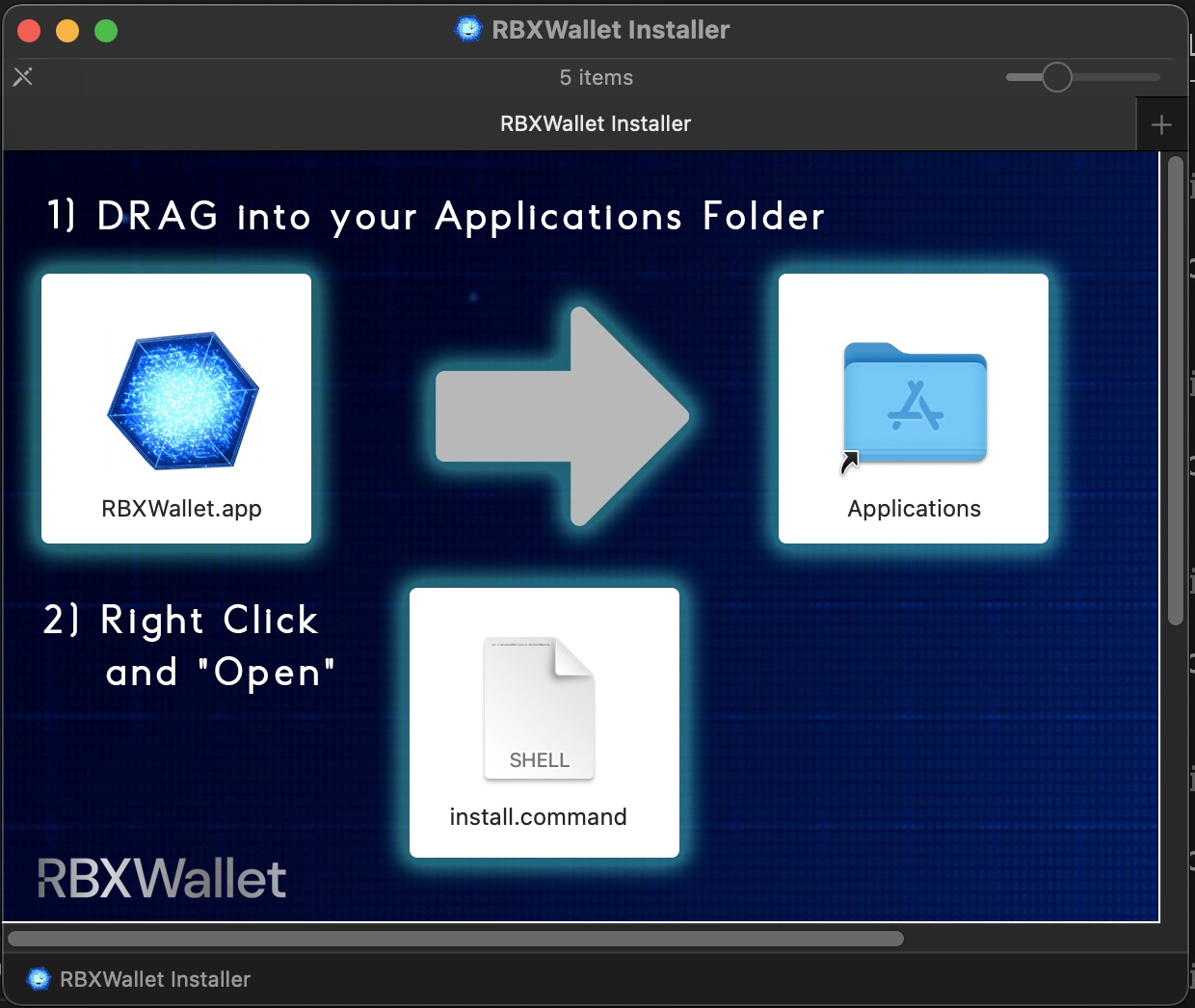
Right click on the
Shellicon (install) and then clickOpen. This will launch the RBXWallet application.For subsequent launches of the wallet, you can find it in your
/Applicationsfolder on your computer.